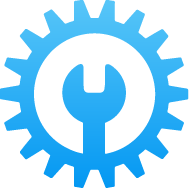What’s New in iOS 18 Beta 2?
Just updated to iOS 18 Beta 2? Let's see what Apple has tweaked and changed in Beta 2.
Step 1: Backup your iPad
Please note that you are about to install beta software. Always back up your data and files before installing beta versions of iOS. We recommend that you do a backup using Finder. Select your device from Locations in the Finder sidebar. Create a backup then click Manage Backups to Archive your backup.
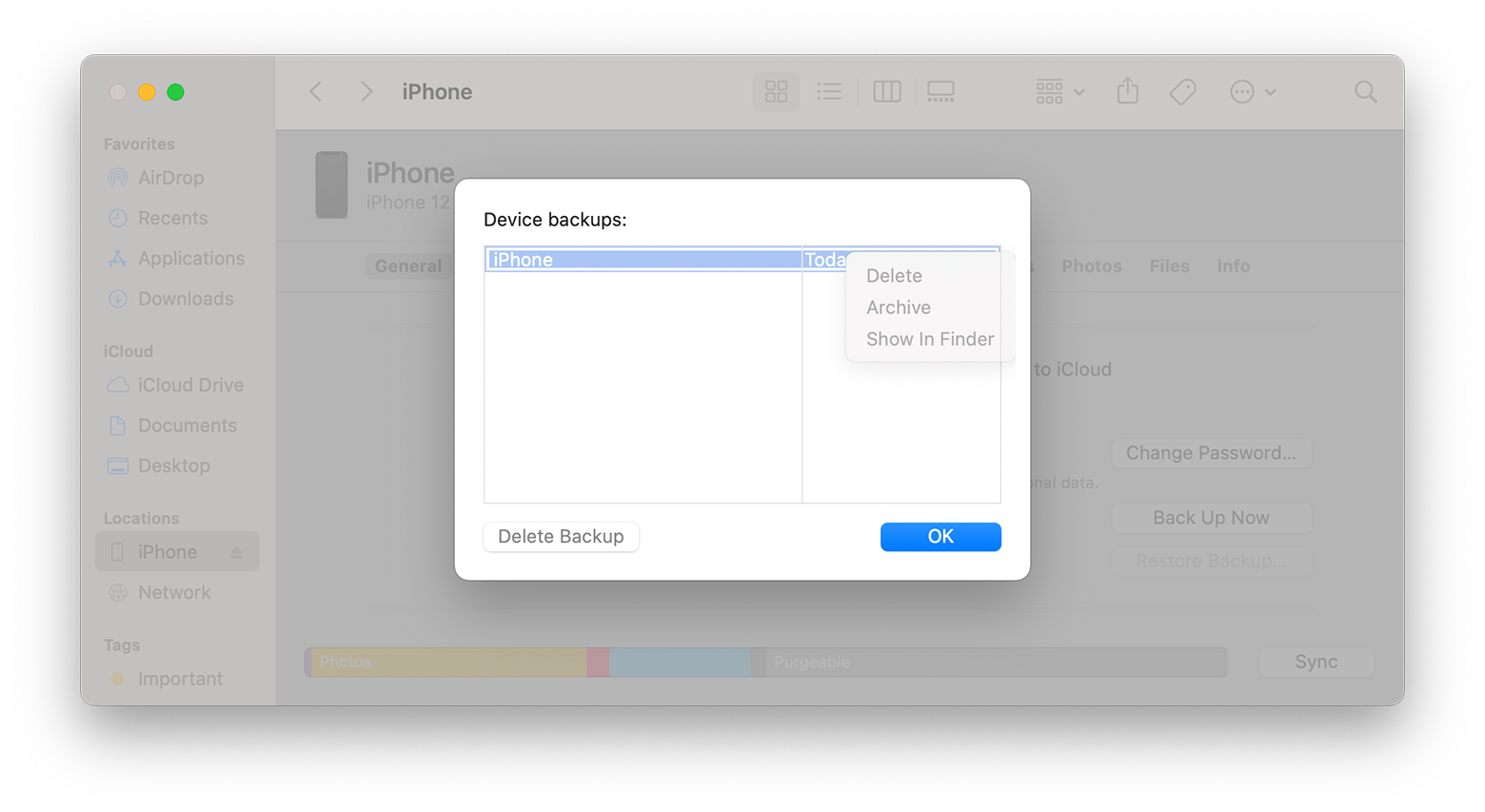
Note: If you have not upgraded to macOS Catalina or later, you can archive a backup using iTunes. We recommend that you do an iTunes backup and archive it before installing the iOS beta.
Learn how to backup your iPad →Step 2: Install iPadOS 18 beta
Method 1 - Update over-the-air (OTA)
Go to the Apple Developer Center (developer.apple.com/account) and log in with your Apple ID. You don't need to join the Apple Developer Program, Just log in and agree to the terms (if any).
After logging in, follow the steps below.
- Go to Settings > General > Software Update > Beta Updates and choose the iOS 18 Developer Beta option.
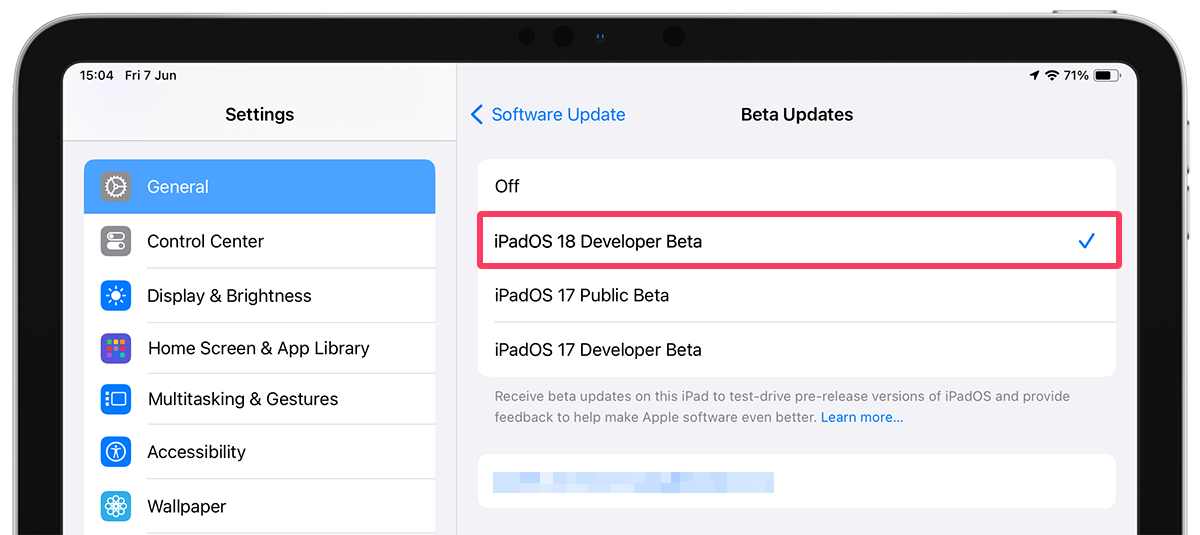
- Go back to the Software Update and wait for iPadOS 18 beta to appear and start downloading.
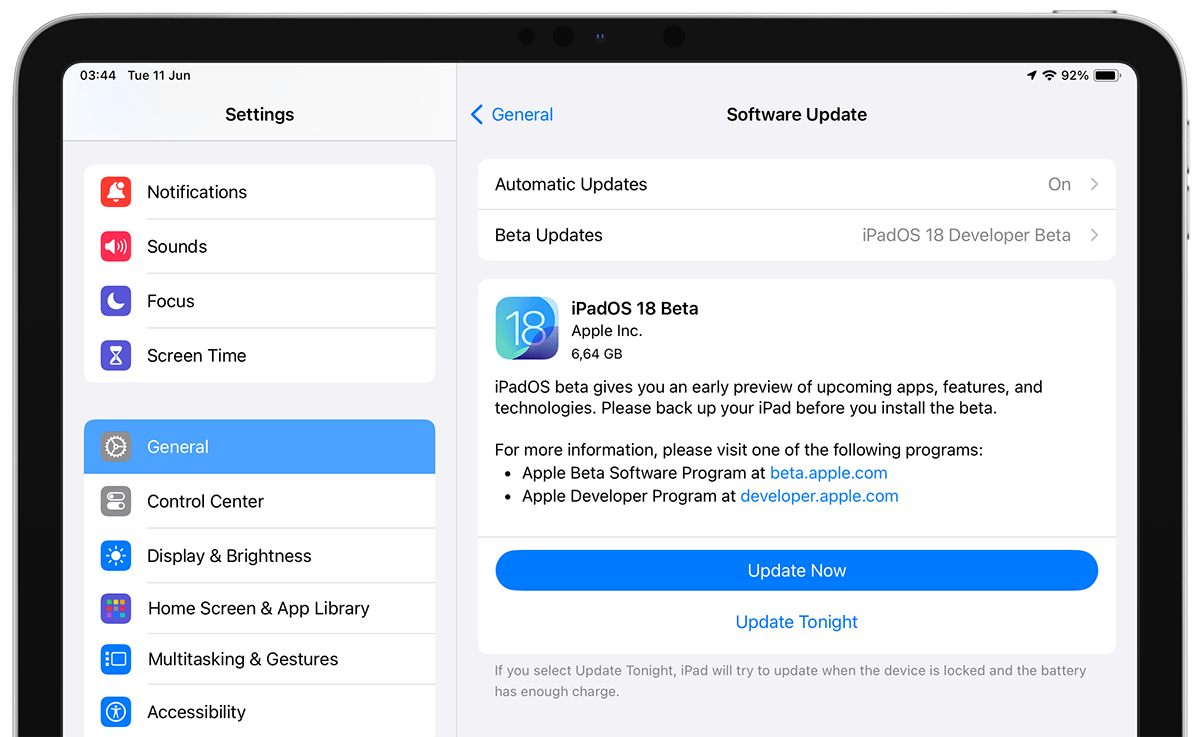
If you’re not seeing the option to turn on beta updates or iPadOS 18 appear:
- Try quitting and relaunching the Settings app.
- Double check you’re running iPadOS 16.4 or later (if not you’ll need to update before getting the in-Settings beta option).
- Try restarting your iPad.
Method 2: Using beta IPSW files
Download IPSW beta file
On your computer, download the .ipsw file for your device from the IPSWbeta.dev website. Please make sure to select the correct device to avoid wasting time re-downloading.
Install IPSW file
Using Finder or iTunes
- Open Finder (or iTunes) on your Mac.
- Connect your device to your Mac with the cable that came with your device.
- If you’re prompted for your device passcode or to Trust This Computer, follow the onscreen steps. If you forget your passcode, help is available.
- Select your device when it appears in the Finder sidebar.
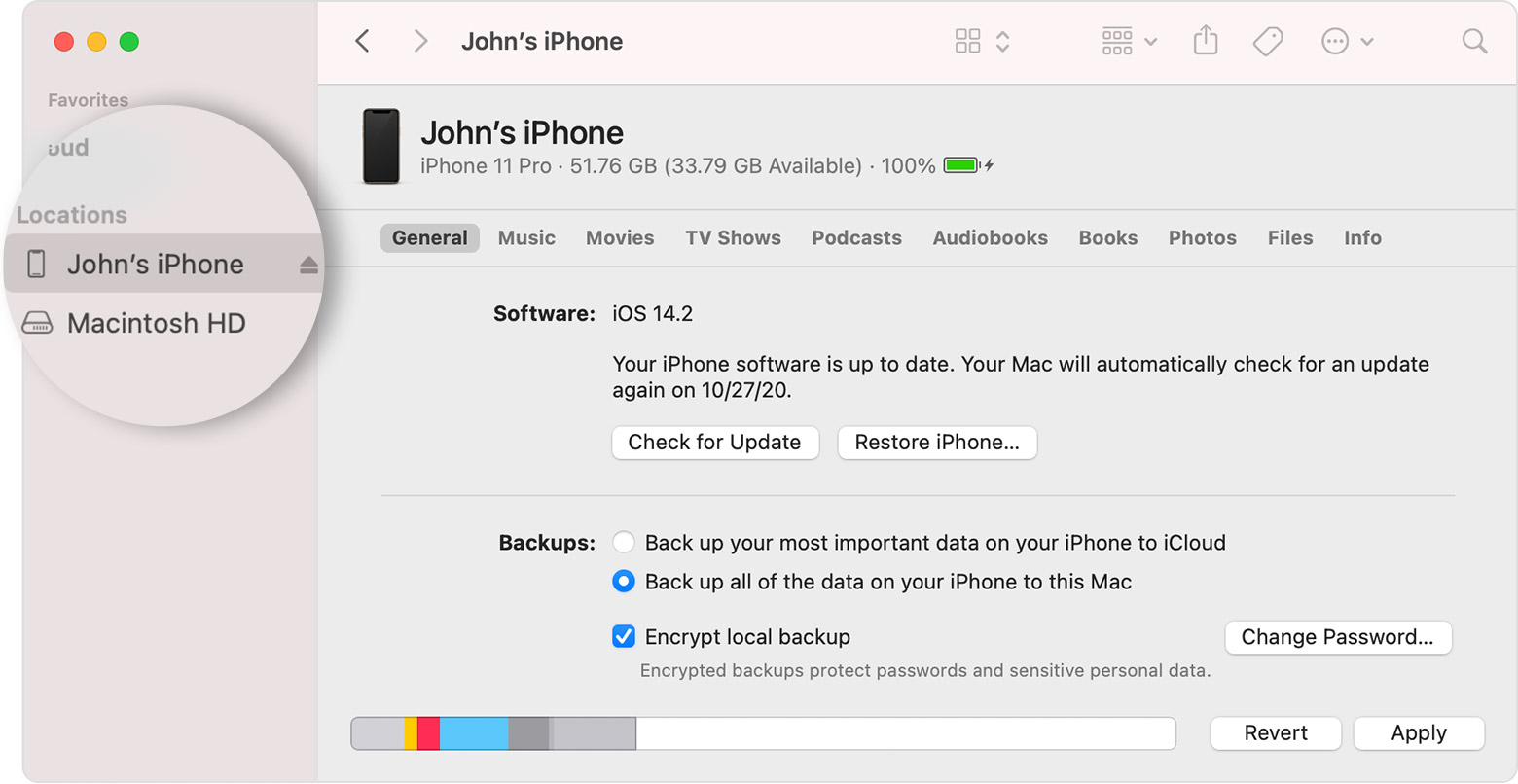
- In the Summary panel, hold the Option keyand click the "Check for Update" button.
- Select the IPSW beta file you downloaded and click Open to start the installation.
- After installing the beta, your device will reboot and will require a network connection to complete activation.
Using Apple Configurator
- Download Apple Configurator from Mac App Store.
- Connect your device to your Mac with the cable that came with your device.
- In Apple Configurator, select your device in the device window.
- Drag the .ipsw file onto the device image, choose Update.
- After installing the beta, your device will reboot and will require a network connection to complete activation.
Using iTunes
- Open iTunes on your Windows PC/laptop. If you don't have iTunes, you can download and install it from Apple's website.
- Connect your device to your computer with the cable that came with your device.
- If you’re prompted for your device passcode or to Trust This Computer, follow the onscreen steps. If you forget your passcode, help is available.
- Select your device when it appears in the iTunes window.

- In the Summary panel, hold the Alt keyand click the "Check for Update" button.
- Select the IPSW beta file you downloaded and click Open to start the installation.
- After installing the beta, your device will reboot and will require a network connection to complete activation.
If you want to roll back to the previous stable version, you'll need to do this through your PC or Mac.
How to downgrade iPadOS 18 beta to iPadOS 16.6 →Provide Feedback
Once the beta is installed, it will come with a built-in Feedback Assistant app, which can be launched from the second page of your Home screen. When you come across an issue that needs addressing, send your feedback to Apple with Feedback Assistant.
Share this page