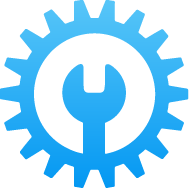Back up your Mac
Skip this step if you already backed up your Mac.
Please note that you are about to install beta software. Always back up your data and files before installing beta versions of macOS. If you have multiple Mac computers, we strongly recommend installing on a secondary system. Backing up files on a Mac is easy with Time Machine, the built-in backup utility.
Learn more about Time Machine →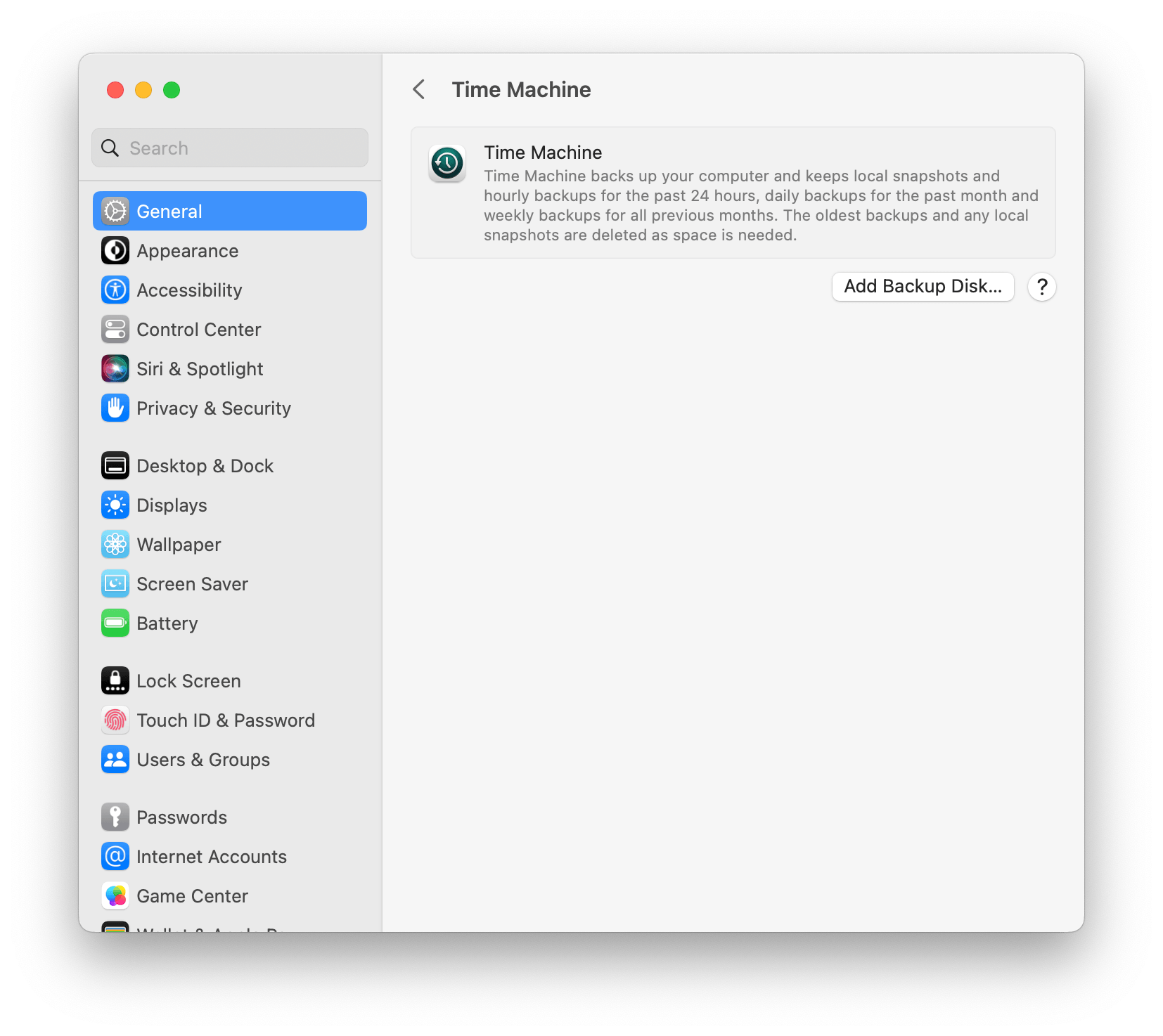
Turn on beta updates
For Mac computers running macOS Ventura 13.4 or later:
To get the macOS Sonoma Developer beta, go to System Settings > General > Software Update, then click the info button ⓘ next to ”Beta updates“. Choose the macOS Developer beta you’d like to install.
Install the macOS beta
You can install the macOS beta from Software Update, which appears under General in System Settings.
If a beta is not available, you will receive a notification when it is released.
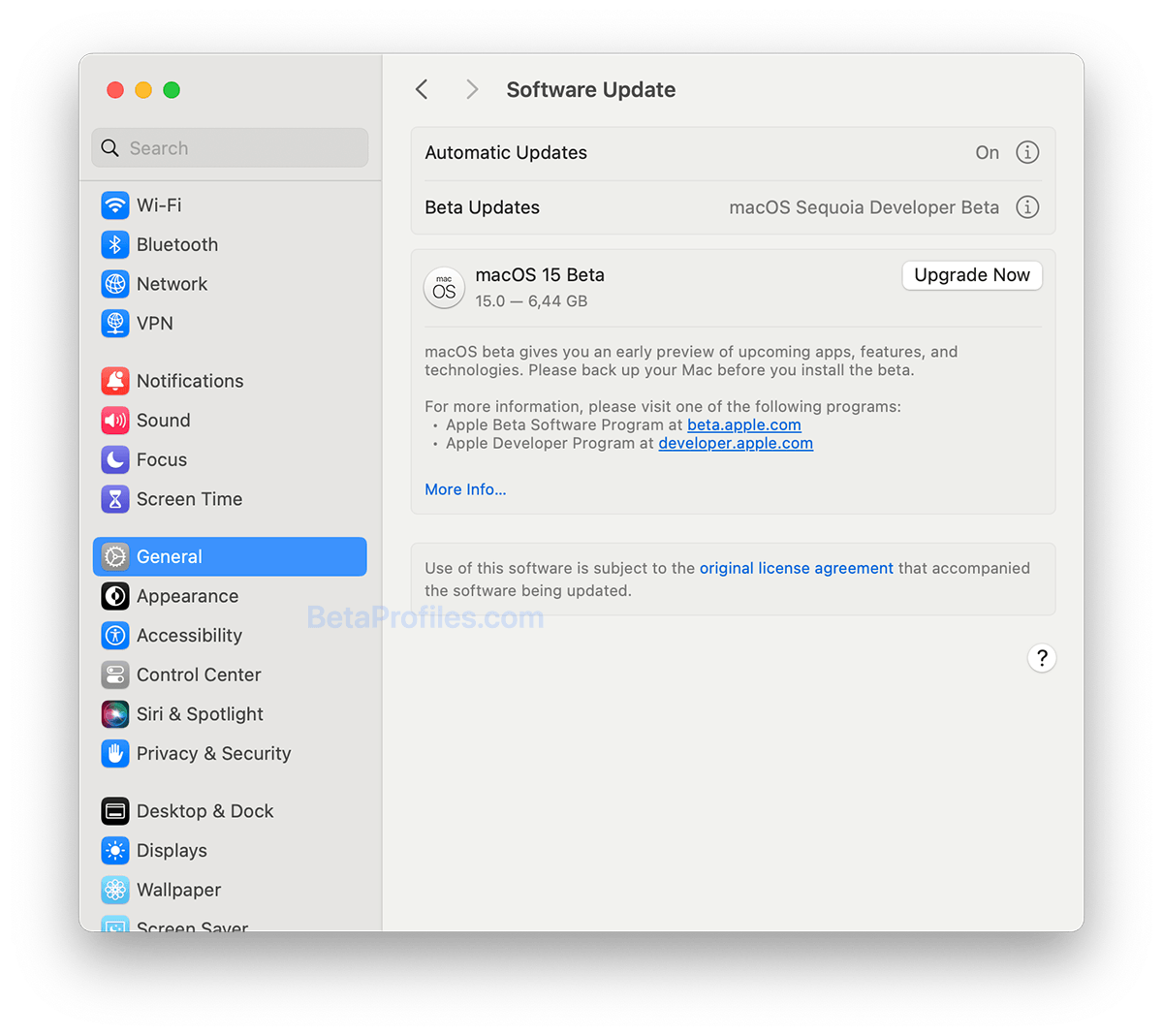
Using .pkg file
You can also download the full installer below to update macOS 15 beta. After downloading, you will have a file named "InstallAssistant.pkg". Running this file will automatically generate an "Install macOS xxx.app" file located in the Applications folder. Click on it to start the installation.
- macOS 15.0 Beta 1 -
24A5264n: InstallAssistant.pkg - macOS 15.0 Beta 2 -
24A5279h: InstallAssistant.pkg
Provide Feedback
The macOS beta comes with a built-in Feedback Assistant app that lets you send feedback directly to Apple whenever you come across an issue that needs addressing. You can launch Feedback Assistant from the Dock or by selecting 'Send Feedback' from the Help menu.
Share this page